NOTE
iOS Only (Android coming soon)
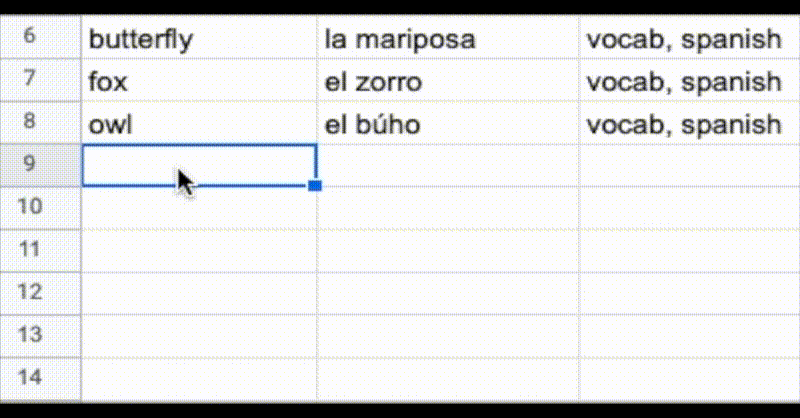
You can use Google Sheets, Excel or even plain text files to create your cards in .csv format.
See this Google Sheet as an example:

That's it. Three columns.
https://docs.google.com/spreadsheets/d/1H_9dhij22KK5vzXDBpCLt-tgsJpyOgoeyIsMZm8q6s0/edit?usp=sharing
How to import 👆 ?
- File → Download → .csv
- Open NeuraCache → import .csv
.CSV Specification
The first line needs to contain three headers (case-insensitive)
Question, Content, and Tags
There is an optional column id that you can use to specify ids of your cards (so that on the next import, they are updated without losing your algorithm progress.
Excel .csv not working
When importing .csv — you might sometimes get an error similar to this:

This error usually happens when your .csv file is not saved with UTF-8 encoding — this is often the case with Microsoft Excel. If that happens, you can either:
1) From Excel, make sure you are saving the file with UTF-8 encoding. There are many resources on the internet which explain how you can achieve this — here is one of them
or alternatively
2) Open Google Sheets in your browser
- Tap File → Import
- Choose your Excel .csv file
- Tap File → Download → .csv
- Use this file with NeuraCache 👍
